Viewers in the modern, dynamic digital environment demand videos of perfect quality when they scroll to TikTok, Instagram, or YouTube. Foggy or low-res video can immediately decrease the interest level, and your content will appear more amateurish. This is where CapCut AI Video Upscaler comes in as a very powerful tool to convert your videos into sharp quality visuals, taking just a few clicks to make this possible.
This guide will take you through how the tool works, why it is a game-changer, and how to use it step by step to improve your videos with ease.
Why Use CapCut’s AI Video Upscaler?
The AI Video Upscaler in CapCut is designed to easily give any non-professional access to professional video at a high video quality level. No matter who you are, a novice or an experienced creator, this is why it merits attention:
Instant improvement – Upscale old or low-resolution clips in seconds to pristine 1080p or even 4K resolution. This is ideal when it comes to reconverting existing content and making it relevant.
No technical skills are needed – Unlike traditional software that needs a skilled hand to customize, CapCut AI has automatic frame analysis, light correction, and image enhancement features, so there is no expertise requirement to operate them.
Preserves details – AI intelligently ups fine details, colors, and textures, and eliminates noise and blur, making your video naturally high key rather than artificially processed.
Social media is ready – They have a higher distribution and interaction on social media such as YouTube, TikTok, and Instagram because of high-resolution videos. Using CapCut, your content is automatically at the level that these sites reward.
Saves time and money – Avoid the time-consuming process of mastering powerful tools and expensive editors. CapCut offers you a studio-quality product using several clicks, so it is highly effective at a low cost.
How to Use CapCut’s AI Video Upscaler (Step-by-Step Guide)
Here’s how you can enhance your video quality in just a few simple steps:
Step 1: Import Your Video
Open CapCut Desktop and begin the work by importing a video you need to improve. Just drag and drop the file to the media library or use the button of the new menu item, which is called import. Regardless of what type of footage you have to work on (old footage, social media clip, or even low-res video), CapCut will help to bring everything to a single workspace.
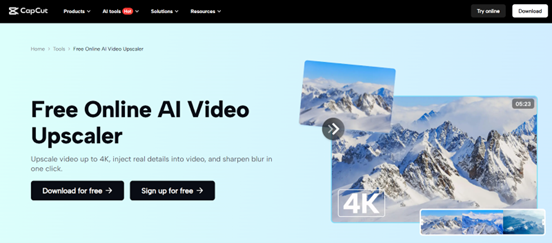
Step 2: Add the Video to the Timeline
Then, simply drag your media library video to the timeline. This is one of the steps that will assist you in setting up your project, as well as giving you complete authority to make edits.
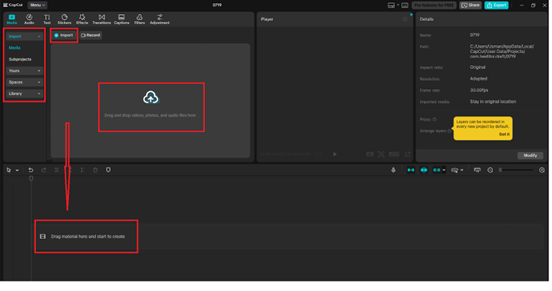
Step 3: Apply AI Video Upscaler
Click right on the timeline where the clip is, such that it opens up the editing options of the gear that appeared in the panel on the right. Go to “Video”>”Basic” and click the icon “Enhance quality” to click. You can even decide whether to use HD or UHD depending on the extent to which you need clarity.
This single click refined enhancement sharpens, contrasts, and balances color, which is relevant to drone images taken under unfavorable lighting or weather conditions.
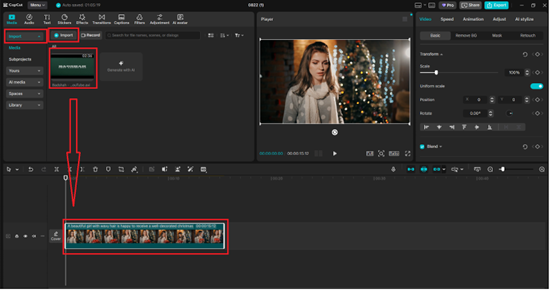
Step 4: Fine-Tune Your Settings
After the AI Upscaler is used, you can change settings such as resolution output and the level of sharpness to suit your requirements. Using the same example, you can upscale videos-videos between 720p to 1080p or even 4K, depending on what you are working on. This step makes sure your visuals also have the same high-quality level, whether you are combining narration or using other AI tools such as text to speech AI.
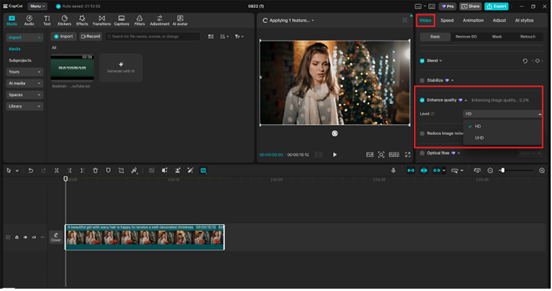
Step 5: Export Your Enhanced Video
After you are happy with the results, press the “Export” button in the upper right. Select which file to name, resolution, and output format. Within minutes, CapCut will process the video into a high-quality, polished video that you can use on YouTube, social media, or in professional settings.
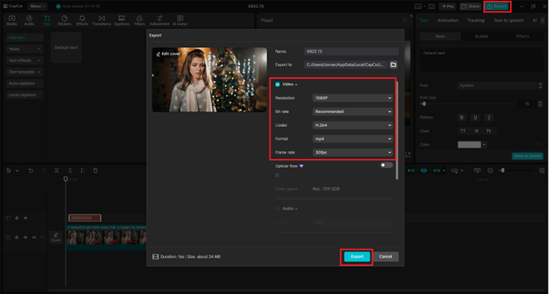
Benefits of Using CapCut’s AI Video Upscaler
Professional results in minutes – No severe learning curve or manual settings.
Better audience engagement – Clear videos ensure the viewers are more engaged.
Multi-platform compatibility – Create content that supports TikTok, YouTube, Instagram, or presentations.
Fix old or blurry videos – Restore vintage videos.
Boosts brand credibility – Quality graphics enhance your brand to look clean and trusted.
Pro Tips for Best Results
- It is important that you always begin with the best quality source video available to you.
- Apply Text-to-Speech AI or captions and upscaled images to create a professional vibe.
- Combine with the AI Voice Generator to have interesting narrations that support the new visuals.
- Remember your target platform upgrade mobile-first apps up to 1080p, YouTube, or large screens up to 4K.
Final Thoughts
CapCut’s AI Video Upscaler offers everyone a professional level of video quality. Creators can now perfect the quality of their videos with a few clicks without using hours of manual editing or costly software. Whether you are a novice or a seasoned magazine designer, it is one such tool that you need to own to make a statement in the content-dominated world.